Steps to update to a "Complete" Office configuration
- Go to control panel and select Uninstall a program (with XP select Add/Remove programs).
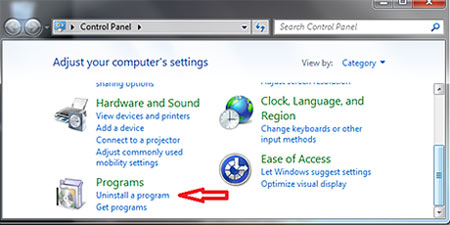
- Select the Office and choose "Change" as pictured.
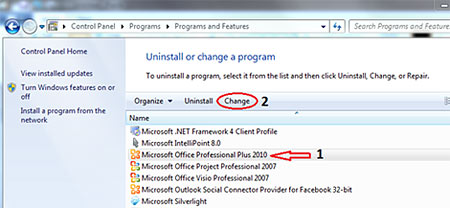
- Select continue on the screen that appears. The default will be Add or remove features and is the correct option.

- If there are any greyed out boxes as shown below, it indicates you do not have a "Complete" install and must update. Proceed to step 5.
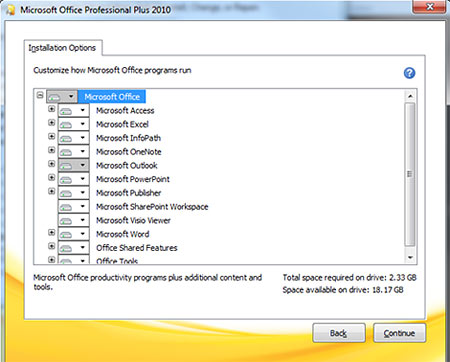
- Click on the drop down arrow at the top level labeled "Microsoft Office" and select "Run all from My Computer" then continue.
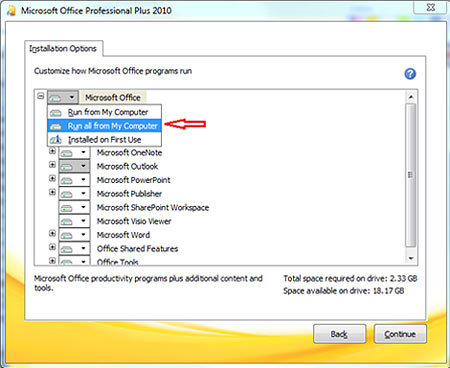
- The system will now update and request a reboot to finish. Once rebooted your system will have a "Complete" Office installation.
