Some candidates are having problems with the virtual machine freezing, or being unable to progress through their exam – either because Compass isn’t responding, or because the Next button in the exam isn’t visible.
Note: To see this solution as a video click
here.
In both cases, the best solution is to change the zoom in the candidate’s web browser.
In Google Chrome, candidates can hit the more options icon, the vertical ellipsis (dot dot dot) in the top right-hand corner, then hit the "-" sign to zoom out. (You can also hold down the Ctrl button along with the mouse scroll wheel to zoom in and out.) If the problem is just that candidates cannot see the Next button to progress, they can zoom out until they are able to see the button.
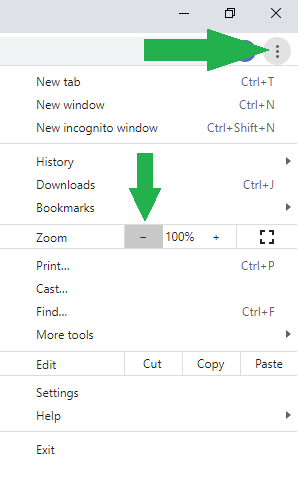
We recommend the Google Chrome browser. If your candidate is using another browser and experiences these problems, there are similar zoom functions in every modern browser that should help. If that does not resolve the problem, we recommend switching to Google Chrome. If zooming in and out does not resolve the problem, we recommend that you reschedule your session.
Thank you for your patience while we work to solve this problem.